If you're using a web application like WordPress with your website on another host (or another Matic Hosting account), you can import that app and its data into your Linux Hosting account.
You can move an entire website this way.
Before you import the web app you'll need a few pieces of information from your previous host:
- Your FTP or SFTP username and password for the previous host.
- The file path to your website on the previous host.
- The IP address for your previous host.
Got all that info? Let's get started!
- Go to your MaticHosting product page.
- Select the Linux Hosting account you want to use, click View Details.

- In the account Dashboard, click cPanel Admin.

- In the cPanel home page, select Web Applications, and below My Applications select the application you want to move (for example, WordPress in the screenshot below).
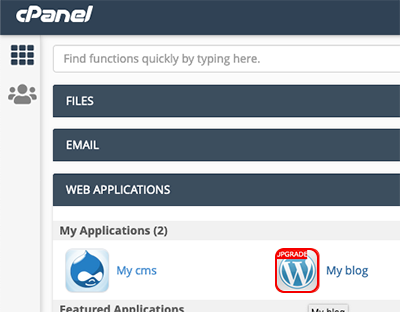
- Next to + install this application, select
 and then select import existing install.
and then select import existing install.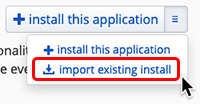
- In the Installatron Import page, below From different account, select Continue.
- Complete the Source and Destination sections.
Field Description URL The URL for your site as it is currently. This can be a domain (like http://www.coolexample.com), a subdomain (like http://subdomain.coolexample.com), or a domain and path (like http://www.coolexample.com/wordpress). Protocol Select FTP. Server (IP Address or Hostname) The IP address for the previous host. Port 21 Username The FTP username for the previous host. Password The FTP password for the previous host. Path The path to your site, from the FTP user's root directory. This field may autofill depending on the web app you're importing. Domain From the menu, choose a domain or subdomain from your Linux Hosting account. For a subdomain, select the version without the "www". Directory (optional) The specific directory and path you want for your website. Leave tis blank for a simple domain URL (like www.coolexample.com). If you want to use an additional path (like www.coolexample.com/sitename), then enter that path now. Database Management Select Automatically create a new database for the installed application. - Once you've confirmed that the information is correct, select Import.

